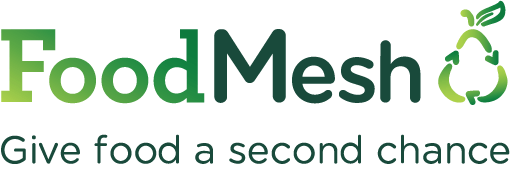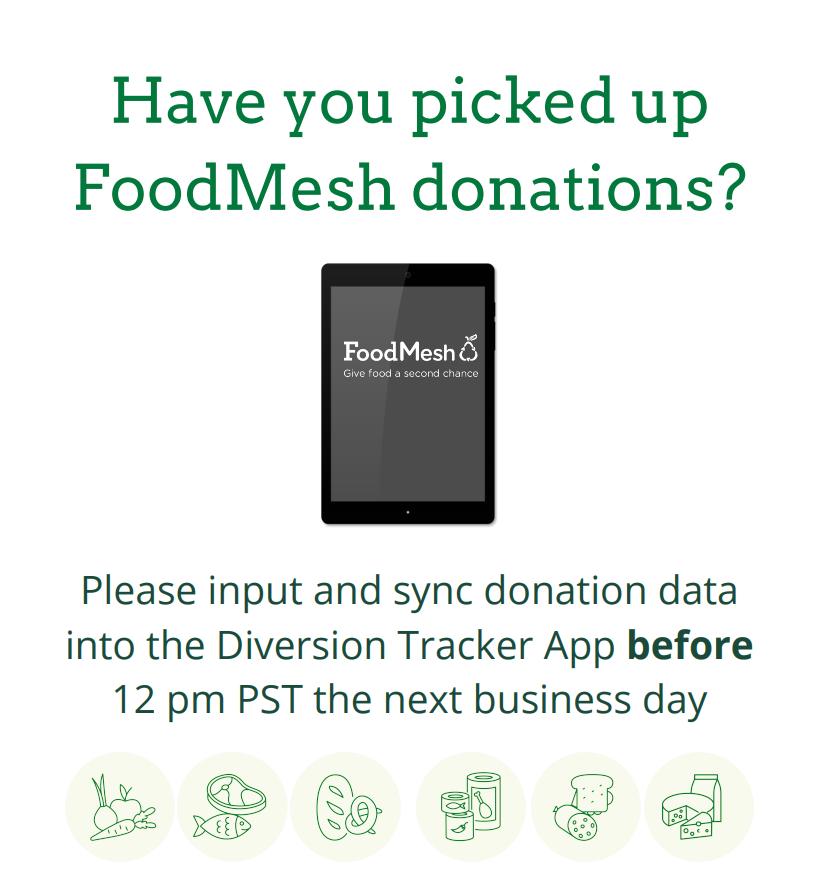The Retail Food Recovery Program relies on the donation data you put into the Diversion Tracker App, so our retail partners can see in real-time the volume of the food they are donating and the impact those donations are having.
Diversion Tracker App user guide
Per the Memorandum of Understanding, donation data must be inputted and synced into the Diversion Tracker App before 12pm PST the next day following a donation pickup
How to use the Diversion Tracker App
Use the links below to jump to the section of the page that is relevant to you
- On your smartphone
- How to identify yourself at the store
- Best practice guides provided to stores
- How to record today’s donations
- How to record data from the past (up to 3 days)
- Knowing which product belongs to which department
- Offline donation tracking sheet
- Signage for your facility
Includes answers to your most frequently asked questions, from how to sync data on the Diversion Tracker App, to what to do if another charity is picking up on your behalf.
If you are experiencing technical difficulties that are preventing you from inputting data into the Diversion Tracker App, FoodMesh Support is here to help you.
Tips for using the Diversion Tracker App
Check you are connected to Wi-Fi or have a good internet signal
If you can't connect to the Internet you'll need to remember to manually sync your data when you're connected
Make sure you have the right store selected
If you’ve set a backdate recently, remember to reset the date to the day you're inputting data for
Weight should be enetered in round numbers
You can update your weight from kg to lbs in the weight settings
You can edit/delete your donation data up until 6pm on the day of your pickup

Setting up the Diversion Tracker App
Initial set up of the Diversion Tracker App on your smartphone
In order to log into the Diversion Tracker App you will need a Gmail address or an email linked to a google account. Before logging in, we will need to grant your email address access to the app, so please email us with your name and organization name (if applicable) to support@foodmesh.ca.
If your organization will have multiple people accessing the App with this login, we recommend creating an email address specifically for the app as volunteers will need access to the password.
Installing the Diversion Tracker App
- Download and Install AppSheet from App Store or Google Play
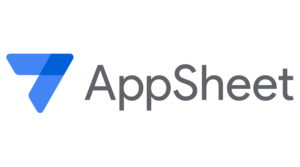
- Tap “Allow” for notifications and camera access request
- Log in with your FoodMesh Google Account above
- Once logged in, Select “Diversion Tracker App” If it doesn’t appear tap the menu at the top right and tap “Shared With Me”
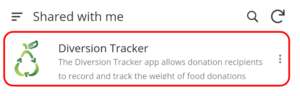
- Tap “Accept” for Google Drive access request
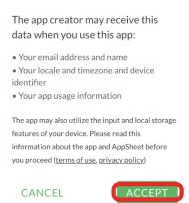
- To add a shortcut to the Diversion Tracker App to your device’s home screen, tap the menu on the top left and tap “Add Shortcut”
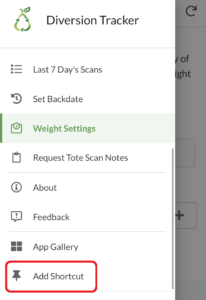
- Tap the button on the bottom middle of the screen
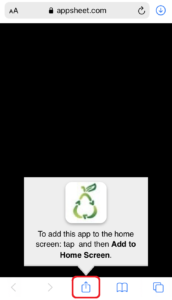
- Scroll down, and select “Add to Home Screen”
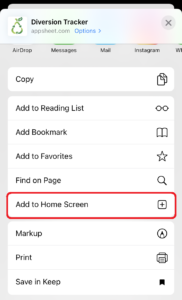
Collecting your donations
How to identify yourself at the store
FoodMesh Identification Protocol
This process protects your food donations from being given away to unknown third parties. Please ensure any drivers or volunteers are aware of this identification protocol before going to the store.
Only FoodMesh Verified charities will be given donations at the stores. If you do not follow these identification protocols, the store will turn you away.
Charity Identification Protocol
To ensure that store staff are aware of who is receiving donated products, FoodMesh verified charities must follow the identification protocol below:
- Verbal ID: Charities will identify themselves as part of the FoodMesh program – “I’m here for the FoodMesh donation pickup”.
- Digital ID: Charities will display the FoodMesh Verified digital ID on their phone when they arrive at the store. The digital ID can be accessed through the Diversion Tracker app by clicking on the menu (the three stacked lines in the top left hand corner) and selecting ID Badge from the menu.
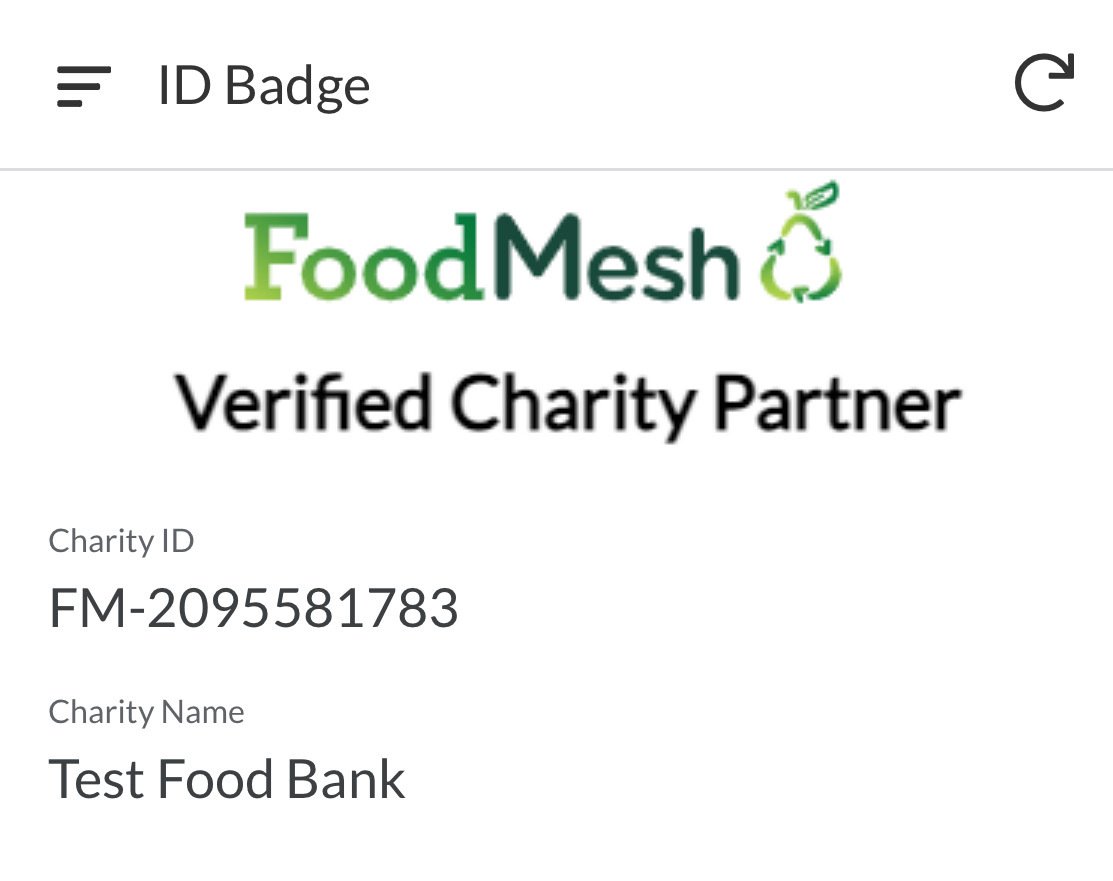
- FoodMesh Lanyard: Charities will wear the FoodMesh lanyard so they are identifiable in-store. Please let us know if you will need some extra lanyards.

Best practice guidelines provided to stores
For your reference, these are the best practice guidelines we distribute to the stores participating in the program:
Best Practice Guidelines – Full Diversion / Bloom 2.1
Recording donation data in the Diversion Tracker App
How to record today's donations
Watch this quick video to see how to record donation data in the Diversion Tracker App
Alternatively, follow these step by step instructions:
- Group the donation boxes by department (Bakery, Dairy, Deli, Meat/Seafood, Produce, Grocery)
- Open the FoodMesh Diversion Tracker App
- Click the “Donation Entry” button to view the donation scan table
- Weigh the donation boxes by department (up to 6 boxes at a time) on the scale. The scale can weigh up to 400 lbs
- Click the department button corresponding to the boxes being weighed
- Record the details of the donation in the Diversion Tracker app:
- Enter the Weight from the scale (whole numbers only), ensuring the weight units (kg or lb) on the scale and app match.
- Choose the appropriate Destination – Charity for human edible, Farm for animal feed or Compost
- Enter the number of boxes being weighed. The average weight of the boxes will automatically be subtracted so only the net weight of the food is tracked.
- Optional: enter any Notes as needed. This provides feedback to FoodMesh staff about any problems with the box packing such as cross-contamination, poor food quality, mixed-in trash, etc.
- Click Save
- Repeat steps 5-7 until all the boxes have been weighed.
How to record donations from the past
- Enter a donation record as usual by selecting the department button corresponding to the boxes being weighed.
- Select the calendar icon to choose the date you want to backdate to. You can choose up to 7 days in the past. If you have data that’s older than 7 days, please email it to support@foodmesh.ca.

- Continue filling out the other required details including weight, destination and number of boxes before selecting “Save”.
Choosing the correct department in the App
Below is a list of example products according to the department they belong to:
Bakery
Bread, buns, bulk-bin buns and rolls, cookies, muffins, pastries, cakes, creamed cakes, etc.
Dairy
Milk, cream, yogurt, sour cream, kefir, cheese, plant-based milk, plant-based yogurt, refrigerated juice, eggs, etc.
Deli
Prepared meals (sandwiches, mixed salads, hot meals, cold meals), cold cut deli meats, preserved dry/hard meats, commercially packaged meats, deli cheeses, dips, etc.
Grocery
Dry goods: cereals, grains, legumes, pasta, flour, spices, bottled seasonings, canned items, snacks, beverages, candies, chocolates, cookies, chips, etc.
Meat and Seafood
Raw meat: beef, lamb, pork, veal, poultry, chicken, turkey, ground meat, sausages, bacon, meat alternatives*, seafood, fish, etc.
Produce
Fresh fruits and vegetables, salad mixes, pre-cut fruits and vegetables, single-serve juice, refrigerated salad dressings, etc.
Non-food
Non-food items: paper towels, cleaning products, flowers, pet food, etc.
*Meat alternatives are often found in different departments depending on the store, such as in Meat, Produce, and Deli departments.
If you don't have access to the Diversion Tracker App when doing your pickup
How to track donations offline
If you don’t have access to the Diversion Tracker App during your donation pick up, please write down the weights of the donations by department, the destination and the date of the pick up on a piece of paper. We have also created these offline tracking sheets for you to print out and keep in your vehicle, in case this would be useful to you.
FoodMesh Offline Donation Tracking Sheet – Donation Weights (PDF)
FoodMesh Offline Donation Tracking Sheets – Farm Weights (PDF) – Bloom only
Please add the information to the Diversion Tracker App as soon as your access has been restored.
Poster to display at your facility
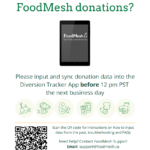 To help remind your volunteers about when to input donation data into the Diversion Tracker App, we have created a poster for you to print and hang in your facility:
To help remind your volunteers about when to input donation data into the Diversion Tracker App, we have created a poster for you to print and hang in your facility:
FAQs
When do I need to input donation data into the Diversion Tracker App by?
Per the Memorandum of Understanding, please ensure that donation data is inputted and synced into the Diversion Tracker App before 12pm PST the next business day following a donation pickup. If you are picking up donations on a Friday or over the weekend, you have an additional 48 hours to input the data.
If you are a Lead charity, every scheduled pickup that is missing donation data will automatically result in no payment of your financial stipend for that pickup.
What do I do if I did not complete my scheduled pickup, or when I got to the store, there were no donations to pick up?
If you don’t have donation data from your pick-up, please indicate the reason using the “No Data” button in the Diversion Tracker App.
If you don’t have access to the app, please contact us at support@foodmesh.ca.
My app isn't working. What should I do?
Here are a few things you can check:
1. Check your Wi-Fi
Are you connected to Wi-Fi? Is your Wi-Fi signal strong? Disable and enable the Wi-Fi to reset the connection.
2. Check your cellular data
If you’re connect to data rather than Wi-Fi, check your cell signal. Check if data is turned on for Appsheet by checking your settings.
3. Refresh the app
Tap on the refresh button in the top right corner.
4. Tap on “Donation Entry” on the button left, if it’s on your screen.
5. Force close the app
Force close the app and re-open it.
6. Check login credentials
Check that you are logged into the app with the correct email address by clicking the top left menu bar, then checking which email is currently logged in on the bottom left of the menu bar. If you are using an email that has not been given access to the app, please login using the correct email.
7. Delete and reinstall AppSheet
Delete the AppSheet app, then reinstall it from the app store.
Still experiencing challenges?
If you are still encountering technical issues, please do not hesitate to reach out to FoodMesh Support:
Email: support@foodmesh.ca
Call or text: 604-330-8614
How do I sync the Diversion Tracker App?
Tap on the circular arrow at the top right corner. If there are entries yet to be synced, there will be a small red number on the top right-hand side of the App window. Tap the circular arrow again to sync. If you are in a Wi-Fi area and the App is not syncing, please contact FoodMesh Support:
Email: support@foodmesh.ca
Call or text: 604-330-8614
What happens if another charity is picking up donations on my behalf?
It is your responsibility to ensure that the donation data for your scheduled pick-up is inputted into the Diversion Tracker App, even if another charity is doing the pick-up on your behalf. In order to receive your financial stipend for your scheduled pick-up, you will need to ensure your replacement charity provides you with the donation data and that you put it into the Diversion Tracker App within the agreed timeframe. If you are unable to do so, please let us know in advance by contacting FoodMesh Support.

Contact FoodMesh Support
If you experience technical difficulties that prevent you from being able to input the data into the Diversion Tracker App, please let us know ASAP
Call or text: 604-330-8614
Troubleshoot missing donation data
If you have received an email informing you of missing donation data in the Diversion Tracker App, use this troubleshooting guide to help you find a resolution.

Having trouble with your app? Try this…
Check it is charged
Close any other apps that are running
Restart it
Still having trouble? Contact FoodMesh Support