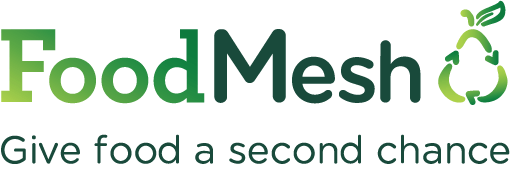How to create a listing on the Marketplace
1. If you haven’t already, when you first log in, set up your organization’s profile by clicking on edit. You can add a photo, company information, and a logo. You can add your delivery and pick-up details under shipping. You can add another user under user accounts.
2. In My Preferences at the top right of the screen in the drop-down menu, you can change your email address, name, phone number, and update your email notifications.
3. You can create a ‘Private Network’ on the Marketplace so that when you post a new listing, you can choose to only notify organizations in your network. Otherwise, you can choose to send a notification out to the whole FoodMesh network, enter email addresses separately, or, select Food Banks B.C. only (if you don’t want other charities to see your donation).
Listings you create with a $0 price will only be visible to verified charitable organizations on the Marketplace

New to the Marketplace?
If you’re a first-time user, you can share details of your surplus product using this form, and we will create your first listing for you.
Setting your shipping/delivery options

Creating a new listing
To create a listing, on the top right of any page, click on + New Listing.
- Enter all of the product’s details, including photos and nutritional information (as a photo). Email us if you need any help.
- When you’re finished entering all the information click on save as draft and email us at engage@foodmesh.ca to review your listing. Once you click, Post My Listing, an email is sent out to subscribed consumers. If you go back to change any information on your listing, consumers will receive another email if it’s been a week since you listed your product.
- You can view how your listing looks on the My Listings page and click on the title. Go to the green edit icon to make changes to your listing. You will receive an email when you need to renew your listing.

What happens next
If an organization has any questions about your product, they will message you via the Marketplace.
You will receive an email when a consumer requests to buy or claim your product as a donation. You can choose to either:
- Accept – if you choose to accept the consumer’s offer or request to purchase, their credit card will be charged
- Adjust – if you list your product O.B.O (or best offer), you can adjust the minimum order or provide a counteroffer to the price the consumer has offered to pay for your product
- Decline – if you decline the consumer’s offer, the pre-authorization on their credit card is released and your product shows as available on the browse page.
The consumer is then notified of your response.
If you accept a consumer’s offer
- Work with the consumer directly to arrange pickup or delivery, depending on the option you offered
- Once the order has left your warehouse, mark it as shipped on the orders page, and we’ll mail you a cheque
What happens to your listings
Once your product is sold, the listing has expired, or been claimed as a donation, it will still appear on the My Listings page but will no longer be discoverable to consumers. (This way you can keep a record of what you’ve listed for sale or donation. You can also close a previous listing to use as a basis for new listings.)
Vies your orders page to find a record of all your past orders. You can download receipts and request donation tax receipts here as well.
Tips to increase your chances of a successful sale

Contact us
If you have any questions, do not hesitate to get in touch. We’d love to hear from you.